|
|
Previewing the Morph
Here is what the Preview window looks like playing our example morph.
You can see how well the eyes and mouth line up with just the four dots we've placed so far, but notice that other key features such as
the ears and neck are blurred between two different locations because there are no dots on those features.
If you want an even better morph, just add a few more dots to the pictures to line up more key picture elements.
|
| Copyright © 1999 - 2025 Morpheus Development, LLC. All Rights Reserved Privacy - Purchase Terms |
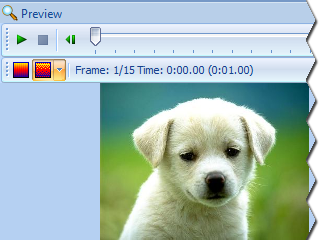 The Preview window is located on the right side of the screen by default. It can be hidden and shown by pressing Ctrl+P in order to give yourself
more room while working on the dots in the picture windows.
The Preview window shows one frame of your animation at a time.
You can view different frames of your animation by dragging the track bar left and right.
The Preview window is located on the right side of the screen by default. It can be hidden and shown by pressing Ctrl+P in order to give yourself
more room while working on the dots in the picture windows.
The Preview window shows one frame of your animation at a time.
You can view different frames of your animation by dragging the track bar left and right.
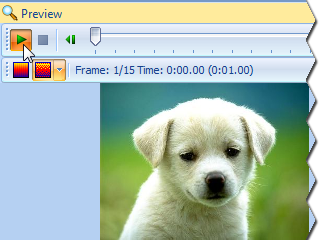 The easiest way to quickly see your morph in action is to press the Play button. This will play your animation in real time right inside
of the Preview window until you press the Stop button.
The easiest way to quickly see your morph in action is to press the Play button. This will play your animation in real time right inside
of the Preview window until you press the Stop button.